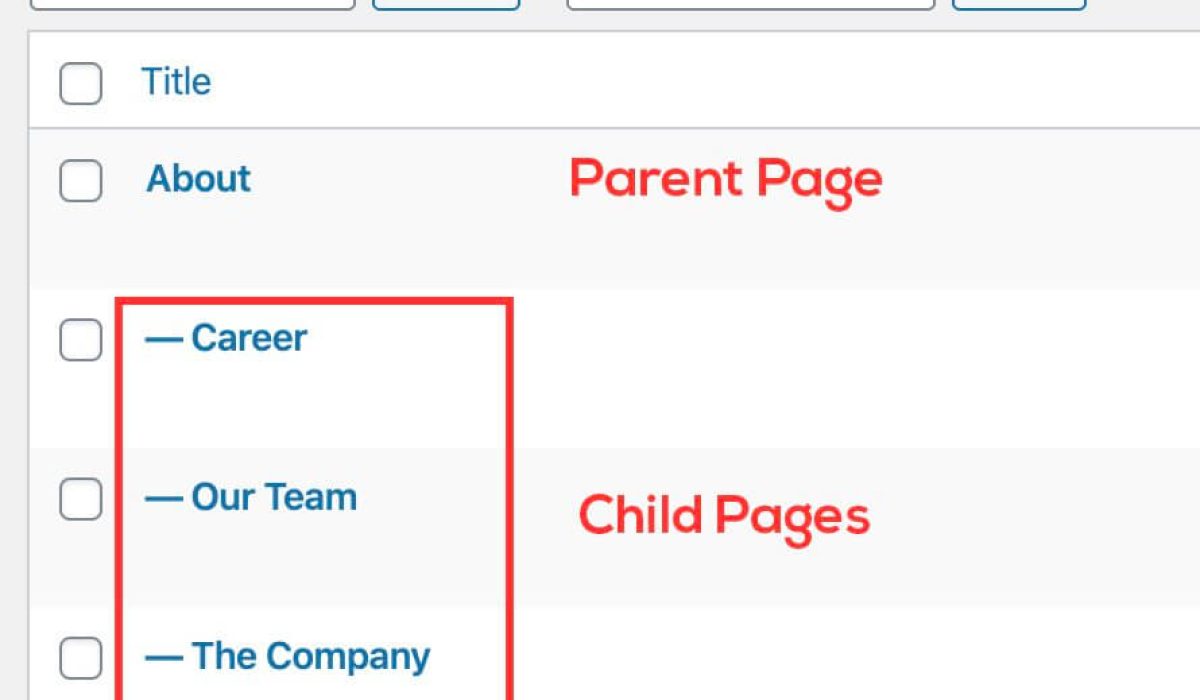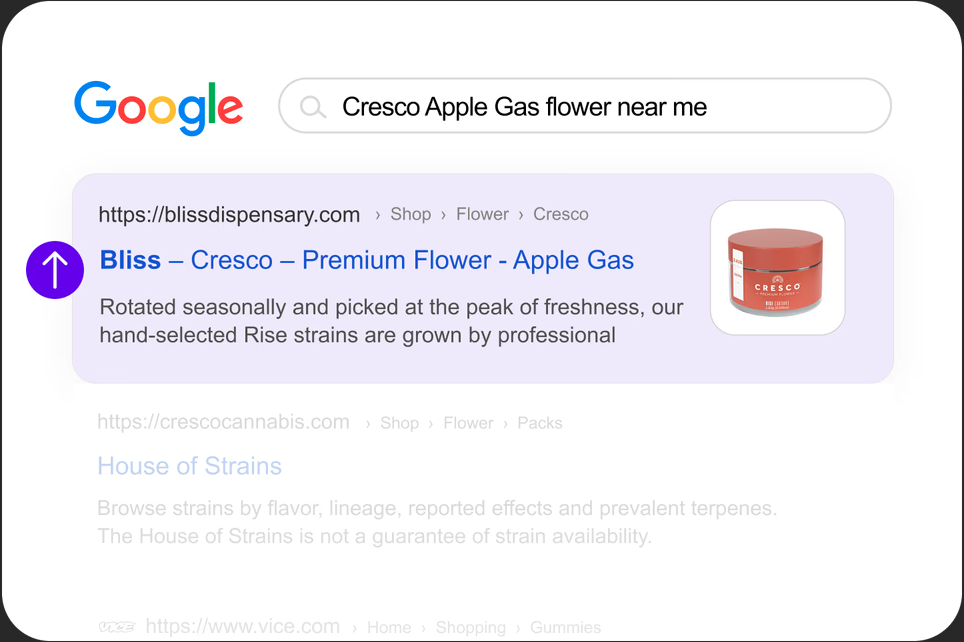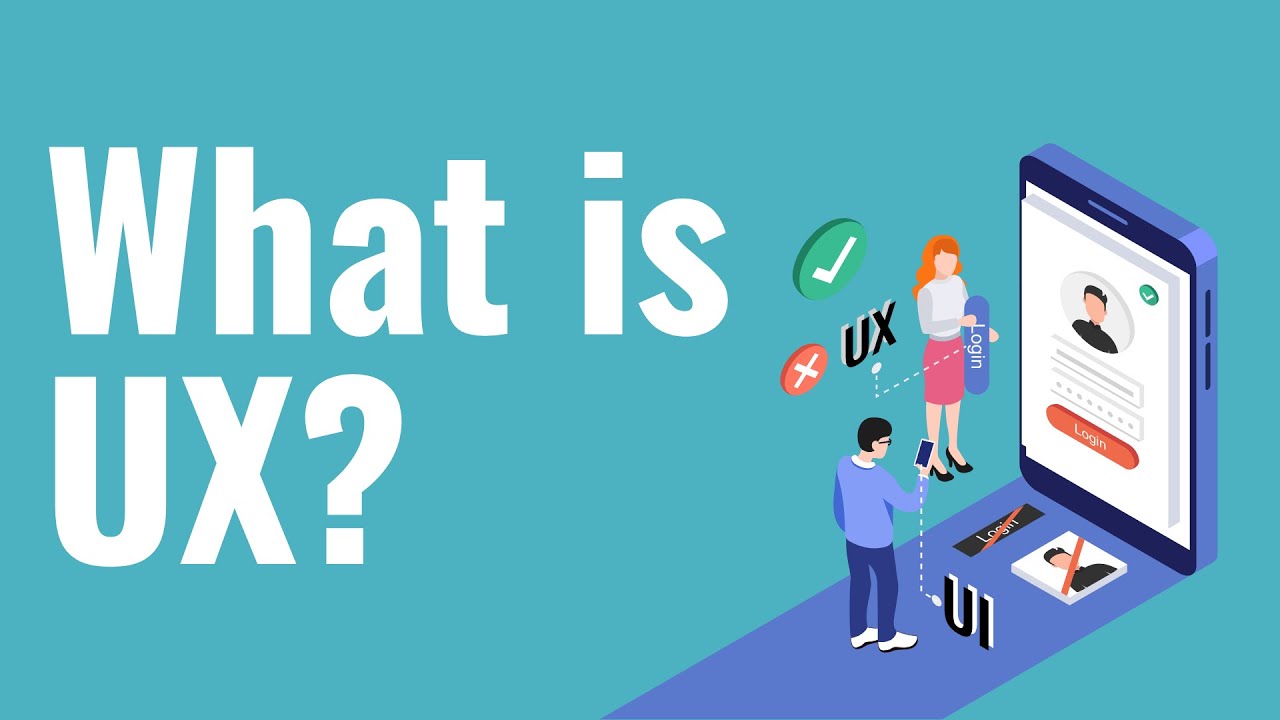A major factor determining an excellent website is the parent and child pages. You may have already heard about it but not in detail. Site structure is vital to your website architecture. It allows visitors to learn about your website and seamlessly navigate through your web pages.
It makes for excellent SEO, as Google’s bots can easily crawl your website and index your pages accordingly. When it comes to pages in WordPress, you need to incorporate parents and child pages for your website.
This article explores all you need to know about parent vs child pages and how to structure a website. Let’s jump right into it:
What Is Site’s Page Hierarchy?
Site page hierarchy refers to how your website content is organized. A website comprises different web pages, topics, and other content. Site hierarchy ensures that all of these website components are structured accordingly. If they are not properly structured, the whole site will get cluttered and essential content will be lost.
Why is it important to incorporate web page structure?
● Smooth indexing. When people search for information on Google, its bots crawl through every website, looking for relevant content to display on search engine results pages (SERPs). With a parent structure, Google’s bots can understand what your website is all about and display the content for users – within seconds.
● Essential for user experience. Site structure is essential for ranking higher on SERPs and improving the user experience of your visitors. If visitors land on your website and don’t find what they’re looking for, they’d leave. In fact, 88% of online customers will not return to a site if they have a poor experience.
You should if you haven’t thought about structuring pages in WordPress.
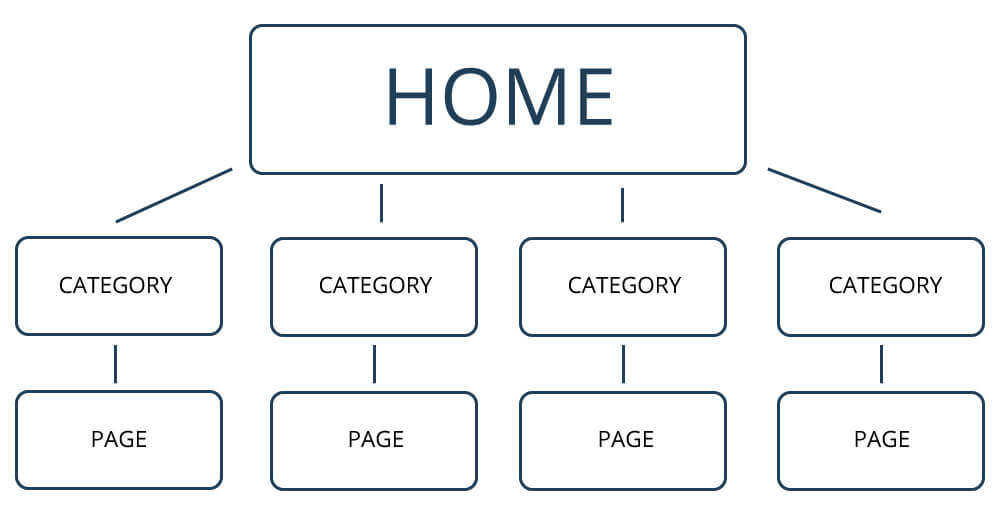
How to Structure a Website
A great parent vs child page structure in WordPress ensures that your site ranks higher in SERPs and improves your UX. What are the best practices to structure the site accordingly? Follow these steps below:
Identify the Basic Insights of Your Niche
Before contacting a web designer or developer, you need to know to identify the basic insights about your niche. You should answer the following questions:
● What line of business am I into?
● Who are my competitors?
● Who is my target audience?
● What services do I offer?
● What are my price ranges for products?
These questions allow you to discover your business and your talking points to sell to your customers. More so, it will enable you to structure the parent page and child pages accordingly.
Conduct Competitor Analysis
One of the best ways to conduct web page structure is to look at your competitors’ websites. It’s an unusual approach to take, but it allows you to spot what works and doesn’t.
Competitor analysis allows you to spot and fix technical issues you might have with your website. It is recommended to review several competitor websites – so that you can multiple UX issues and correct them with your site.
Such analysis also ensures you draw inspiration from their web design and implement them creatively in yours.
Conduct Keyword Research
What leads curious visitors to different websites is the specific queries presented to them in SERPs. You need to identify the keywords that will lead people to your website and optimize it for your landing pages.
A keyword research tool lets you see which keywords generate the most Google search. Here’s a common example:
Some of the best keyword research tools include:
● Ahrefs
● Ubersuggest
● SEMrush
● Google Keyword Planner
● SECockpit
● Moz
● KWFinder
● KeywordTool
Keyword research gives you a better understanding of how to structure a website to attract the best search results.
Plan Out Your Website Hierarchy
After getting all the basic information, now’s the time to structure your website. You need to create a website wireframe that visually represents your parent link and website child pages. It should be a simple design prototype of how your website should look.
Create Your URL Structure
Website page structure in WordPress requires you to conduct your subpage listing under the parent pages. A typical website structure consists of a homepage, parent pages, and child pages in that order.
So, if you’ve got articles (child pages), they should be linked under your website’s Blog (parent page). If you provide several services, you should curate them under Services and link them to the URL.
Create Your Navigation
After building the URL structure of your website, you need to make your website easy for Google’s bots to crawl and index your web pages. You can use coding languages like HTML and CSS to create the navigation at the top of your website.
You should avoid cluttering the header with too many elements.
Interlink Your Webpages
Interlinking your website makes it easy for visitors to navigate to other sections of the website. It also allows Google to index your pages accordingly. After interlinking your web pages, you can create a sitemap.
A sitemap is a file that contains all your web pages and content. Google’s bots use sitemaps to index your website faster.
What Is a Parent Page?
Parent pages in WordPress are top-level pages in a site structure that other sublevel pages fall under. In a typical website featuring articles, the content will fall under Blog – which is the parent page.
The parent page connects visitors to other sections of your website.
How to Add a Parent Page in WordPress
If you want to create a parent page in WordPress, all you need to do is follow these simple steps:
● Log into your WordPress account and enter your dashboard.
● Scroll to Pages > Add New.
● Give the parent page a name.
● Click preview to see what it looks like.
● If you’re satisfied, click Publish to set it.
It’s quite simple to set up a parent structure on WordPress.
What Is a Child Page?
Website child pages are pages that are located beneath a parent page. On an About Us page (parent page), for instance, you’re bound to see Our Vision, Our Company, and Our Team, which are child pages.
How to Add Child Page to WordPress
Follow these steps to create child pages to WordPress:
● Log into your WordPress dashboard.
● Select Pages > Add New.
● Enter your web title and content.
● When you’re done, open the Page tab on the left-hand side and locate Page Attributes.
● Select a specific page to set as the Parent Page.
● Click publish to launch the content.
You can repeat these steps to add more child pages to different parent pages.
What is Page Attributes?
Page attributes WordPress is a section that allows you to set Parent pages and the order in which they appear on the website.
To access Page Attributes, you must log in to your WordPress dashboard and locate Pages.
How to Display a List of Child Pages for a Parent Page in WordPress
Showing the list of child pages under a parent page is great for visual appearance and website structure. It also allows visitors to locate content faster, enhancing navigation within the website.
There are different ways to reveal a list of child pages under a parent page. They include:
Use a Plugin
You can use a WordPress plugin like Page-list to list the child pages within a parent page. Follow these steps to get started:
● Install the plugin.
● Insert the [subpages] code anywhere within the preferred parent page.
● Click update.
By Coding
You need an experienced web developer to manually code the list of your child pages to appear under the parent pages. They can either code it manually using HTML, CSS, or JavaScript.
Get Google Analytics Pages and Subpages
Lorem ipsum dolor sit amet, consectetur adipiscing elit. Ut elit tellus, luctus nec ullamcorper mattis, pulvinar dapibus leo.
Google Analytics is an innovative platform for tracking your website activity and performance. You can use Google Analytics to see the page views, clicks, sessions, bounce rate, and other metrics on specific web pages.
With the information from GA, you can tell if your parent or child pages are receiving visitors and structure them appropriately.
Conclusion
Parent and child pages in WordPress are essential in the hierarchy of your website. Practice these tips to get started.