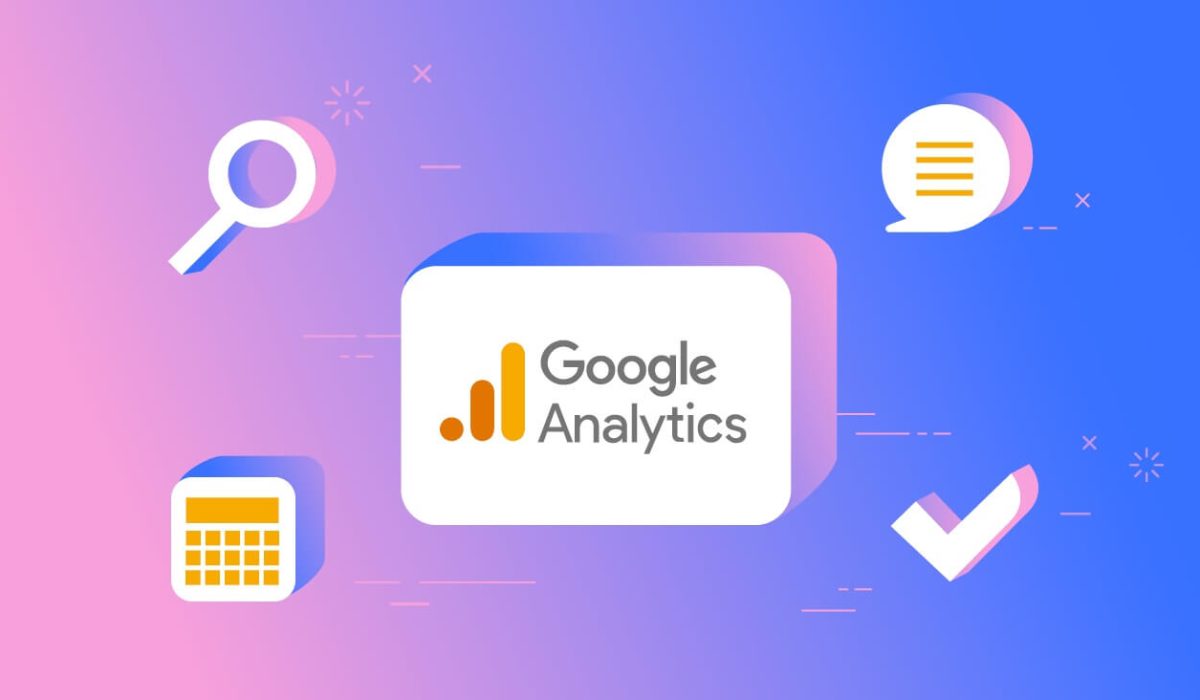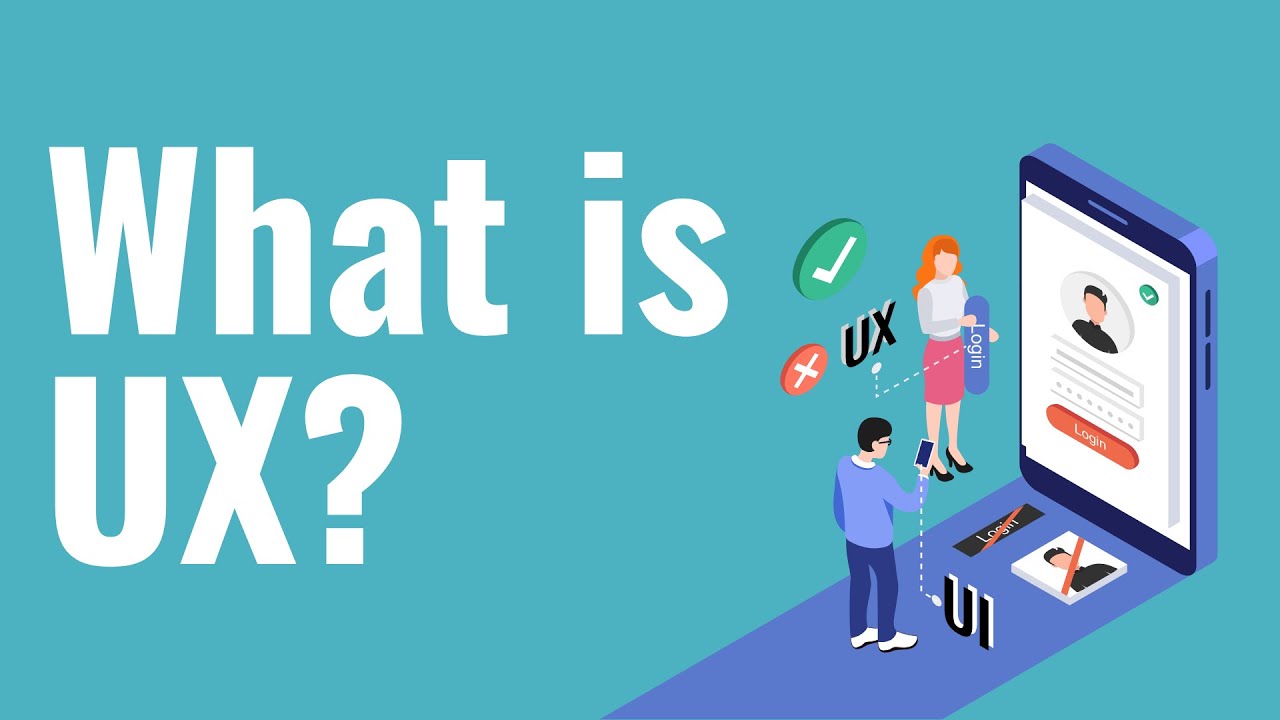Every business with a website has a single goal: to convert mere visitors into regular customers. Conversions happen when a visitor completes the intended goal of a website. This might include product sales, lead generation, form completion, file download, email subscriptions, and many more.
However, to successfully monitor and track google conversion, you need an analytics tool. Conversions in Google Analytics is a metric that allows you to see data on how users complete a website goal.
Google Analytics conversion allows you to ascertain if your digital marketing efforts are working or not. With the data conversion, you can identify ways to optimize your user experience and website design for the best results.
The tool is currently used by 90% of marketers tracking their campaigns. One of the usefulness of the tool is that you can create Events and Goals inside your account to track their effectiveness.
This article will explore all you need to know about GA4 conversion tracking and how to set up a Google Analytics campaign.
How Conversions Work in Google Analytics?
In previous versions of Google Analytics, conversions were generally treated as goals. Thus webmasters and digital marketers would ascertain these goals according to their website determining factors such as:
● Events. This is triggered when a customer performs a certain action, such as watching a video or downloading a file.
● Duration. This is how long a visitor spends on your website. It typically triggers when visitors spend more than two minutes on a web page.
● Page Views. The number of page views by visitors within a specified period.
● Destination. The customer journey from the moment they land on a page to completing an order.
However, with GA4 conversions, tracking and monitoring user events are more flexible. For instance, you’d be able to configure events as a conversion metric, view conversion reports, set up new conversions, and look up other metrics to see the order completion path they’re following. You can also track ads clicks with Google Analytics.
How to Set up Conversions in Google Analytics
To successfully Google Analytics conversion on your website, you need to follow these steps:
Create A Google Account
Google Analytics only works with Google accounts. If you have one for your business, you don’t need to create another one. If you don’t, you can create one here.
Sign up for Google Analytics
After creating your Google account, you need to sign in to Google Analytics. It’s totally free. Click on the ‘Set up for free’ button on the next page.
Fill the Relevant Details
On the next page, you’d need to enter an account name. This will represent the account of the website you want to monitor. The fascinating aspect of GA4 conversions is that you can monitor several websites simultaneously.
Next, you need to include the property name. This is the name of your website or business. You should also select your time zone and currency and click the Next button.
There’s also space to select your business category and size and choose what Google needs to be tracking.
Set Up a Data Stream
Once you’re fully set up, your Google Analytic conversion dashboard will open. But you won’t start receiving data or reports if it isn’t set up for your website. Thus, you need to add a data stream to the tool.
Click on Data Streams > Web to add your website to the platform.
Add the Tracking Code to Your Website
Google will send you a tracking ID to input on your website. Under the Tagging Instructions, clock Global Site Tag and copy the specific Google tracking URL and code inside.
After which, open your WordPress editor and paste the code into the header tag. If you don’t know how, you need to contact an SEO expert or digital marketer to do it for you.
How to Track Conversions in Google Analytics
Now that you’ve fully set up GA4 for your website, how do you track google conversions? Follow the steps below:
Create A New Goal
First, you need to locate the Admin icon at the bottom of your Google Analytics Conversion dashboard. A new page will pop up on the dashboard. Locate Goals and click on them. You must ensure that it is appearing in the proper views it should. Click the +NEW GOAL button.
Choose Your Goal
Google Analytics will provide you with several templates covering a wide range of Goals. If you notice any of them fit your needs, you can select them.
However, you have the option of creating a Custom Goal, giving you the flexibility you need.
Describe Your Goal
After choosing your Goal type, you need to describe it in detail so that GA4 will know exactly what you need. In the Goal description, write what you want to track and choose the Goal type.
It could be the destination, duration, pages, or events.
Verify the Goal
You need to also add some more details to the Goal selected. If the goal is based on the user visiting a particular URL conversion, purchasing an item, or downloading a file, you need to add the page URL to the Goal details.
After inputting the information, you’d need to click Verify this Goal to see how the data would have been converted over the last 7 days. Once you’re satisfied, you can save and track google conversions on your website.
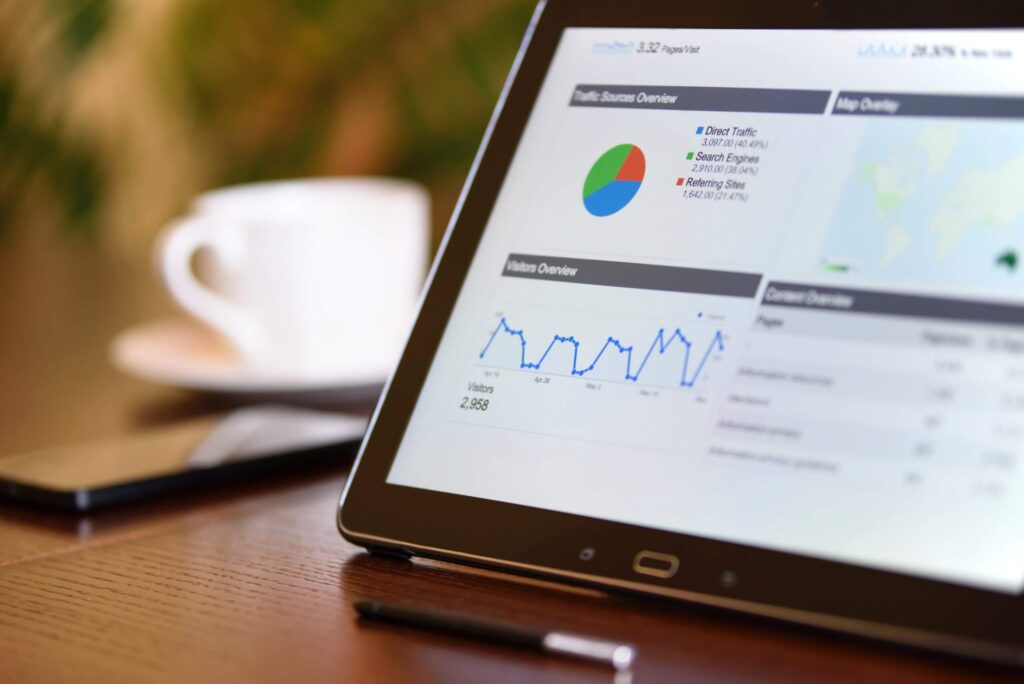
Tracking Offline Conversions in Google Analytics
While you can add conversion tracking Google Analytics, how do you track offline conversions? Offline conversions include physical product sales, phone calls, or contract agreements. These metrics do not appear on your GA4 conversions as they do not occur online.
For phone calls, you’d need call tracking tools that can integrate with Google Analytics. Some of these tools include CallRail, PhoneWagon, and Response Tap. You can also create a goal when visitors click the Phone number tag on your website.
For offline conversions, you need to use CRM tools with integrations to GA4. These tools include Glue Up, Bitrix24, Salesflare, SendPulse, LeadSquared, Mailchimp, Marketing 360, and many more.
How Is Conversion Rate Calculated in Google Analytics?
Google Analytics conversion rate is really easy to calculate if you intend to determine how effectively your campaigns work. Conversion rate is essential in your digital marketing because it allows you to see:
● The percentage of people that complete the desired goal.
● The percentage of people who don’t.
● The initial and lifetime value from each digital marketing campaign – whether PPC tracking or organic SEO.
GA4 conversions rate is simply the number of conversions divided by the number of total interactions. For instance, if you record 150 conversions from 700 interactions, your conversion rate will be 21.4%.
This is because (150/700) x 100% = 21.4%
Assisted Conversions Report in Google Analytics
Assisted conversions Google Analytics is a report that shows the number of conversions assigned or attributed to channel funnels such as PPC tracking, mobile ads, display ads, click trackers, Search Ads 360, and others.
If you’re getting more sales from an assisted conversion, then it’s important to your campaign.
To see the assisted conversions report in Google Analytics, follow these steps:
● Click Assisted Conversions located at the left-hand navigation.
● Select a Floodlight configuration.
● Choose any conversion segment you want to add to the report.
● Select from a host of metrics located in the drop-down menu.
● Choose the primary and secondary dimensions to include in the report.
You’re all set to see the assisted conversions generating the most results for your website.
How to See Conversion Funnel in Google Analytics
To see your custom conversion funnel in Google Analytics, all you need to do is:
● Sign in to Google Analytics.
● Navigate to Reports.
● Click Customization > +New Custom Report
● Select the funnel tab.
You can read how to create, edit, and share custom reports here.
Improve Conversion Tracking With Google Analytics
You can add conversion tracking to Google Analytics to improve its functionality in other areas such as purchase value, transaction ID, and currency. These Events can be imported directly from your Google Ads account.
Pay attention to these steps to seamlessly configure it:
● Sign in to your Google Ads account.
● Click Tools & Settings.
● Select Measurement > Conversions.
● Click Add Conversions and import.
● Choose Google Analytics 4 Properties (Web) and click continue.
● Choose the Events you want to track, click Import and continue.
Voila! You’re all set.
Conclusion
Google conversions are one of the major aspects of your marketing efforts. Using Google Analytics Conversion will allow you to review how much your lead generation closes a deal. Now, you know how. Take advantage of everything discussed in this article to add conversion tracking to Google Analytics.